ForexNChill
Support
Customer Support Hours
Customer Support will respond within 24 hours of any inquiries sent between:
Monday-Thursday: 8 am - 6 pm EST
Monday-Thursday: 8 am - 6 pm EST
Friday: 8 am - 5pm EST
Saturday: Closed
Sunday: Closed
Sunday: Closed
Customer Support Email
support@forexnchillacademy.com
Community Chat
All inquiries on purchased ForexNChill Products should be directed to the Community Chat tab at the top of this webpage.
Customer Support Community
Click Here
Frequently Asked Questions
Creating & Utilizing Your ForexNChill Academy Account
How do I create an account?
Welcome to ForexNChill Academy. To access our free and paid content, you will have to create a new account. There are two ways to accomplish this: the first one is to simply connect with one of your social network accounts. It's the easiest way if you would like to avoid creating a new password. To login, simply click on the button corresponding to the social network you prefer to use and follow the process. Make sure you enter a valid email address as you will be asked to confirm your email address.
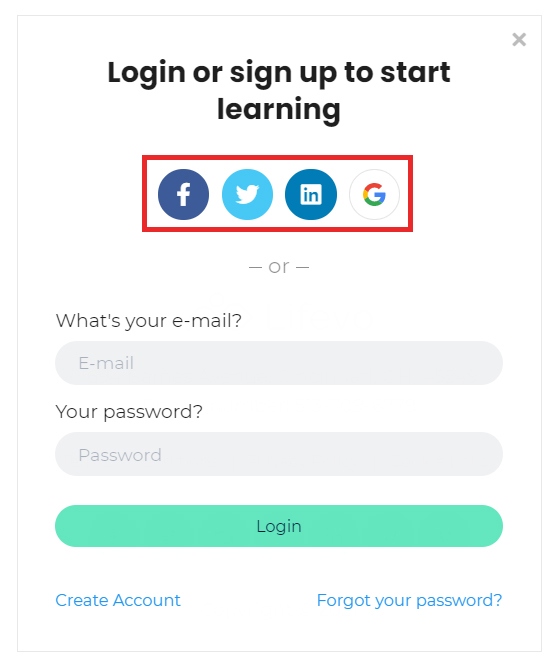
The second option for creating a new account is using your email. Click on the Create Account link that can be found in the login form.
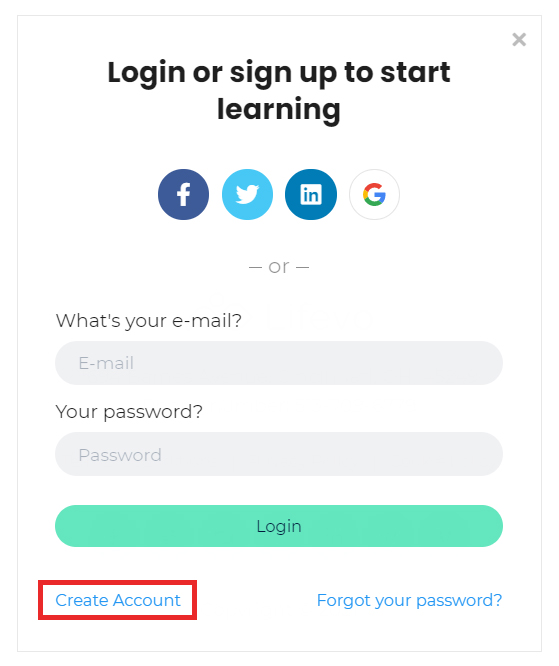
Fill out the simple registration form with your name, email, and desired password and click on the Start your learning journey button.
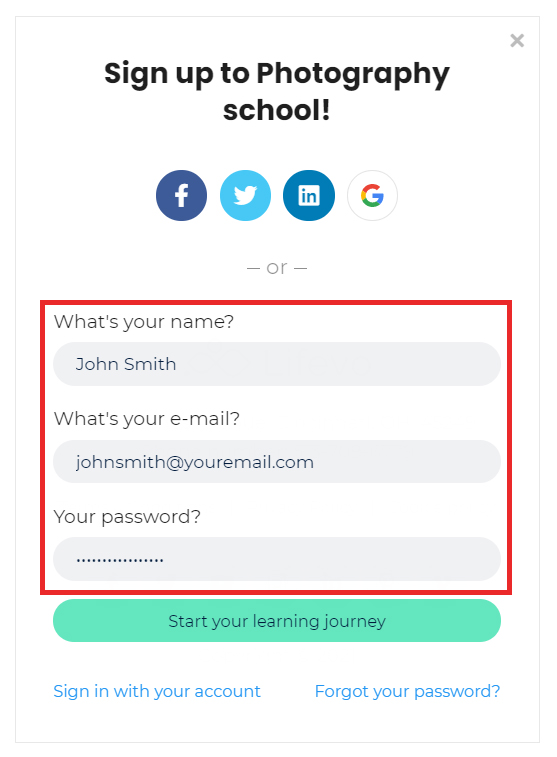
That’s it, you may now access FNC Academy and browse through the available courses.
How to login to ForexNChill Academy with an existing account?
If you've used a social account (Facebook, Twitter, Linkedin, Google) to register to the school then all you need to do is click on the respective button in the Login form.
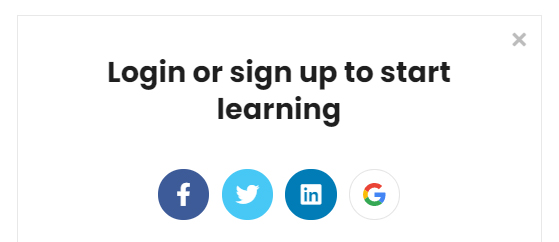
If you've used your email to register for the school then simply fill out your e-mail and password in the login form and click Login.
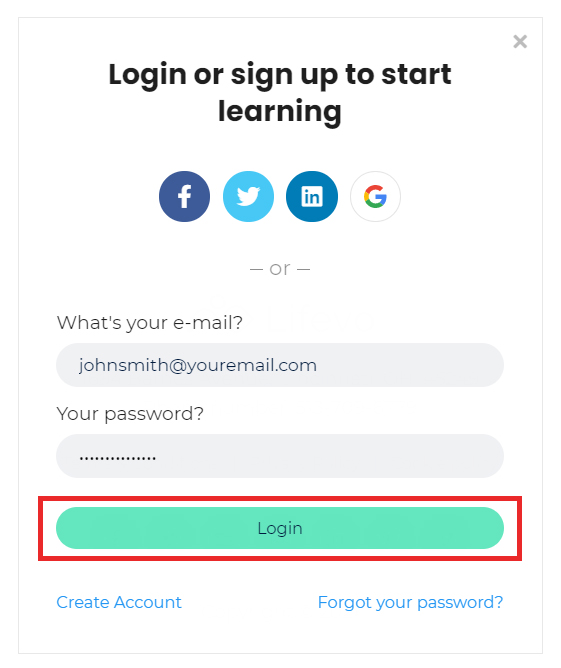
That's it, you may now access your enrolled courses!
How can I update my account profile details (Profile Picture, Biography, Locations, etc)?
When logged in to your FNC Academy account, click on the top bar Account dropdown and select Update/View Profile. This will lead you to your profile page.
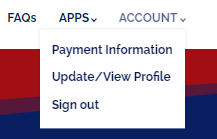
There, click on the edit button and start changing your personal info. You can update your name and email, add a short bio so other members of the community can learn more about you. You may also add your social accounts so that others can contact you.
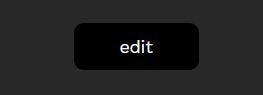
What will you do with my e-mail address?
Your e-mail address is your key to your school. It is fully safe with us, and we will use it only to communicate with you when necessary. We will not sell or distribute your e-mail to any third-party vendors.
I am not able to login to ForexNChill Academy, help!
First, make sure that the combination of e-mail and password you tried is correct (for security reasons our error message doesn't explicitly reference whether you made a mistake in your email or password. This is deliberate so to make it harder for malicious individuals to guess any account details). If you are still having problems, click on the Forgot your password? link located just below the login button to reset your password.
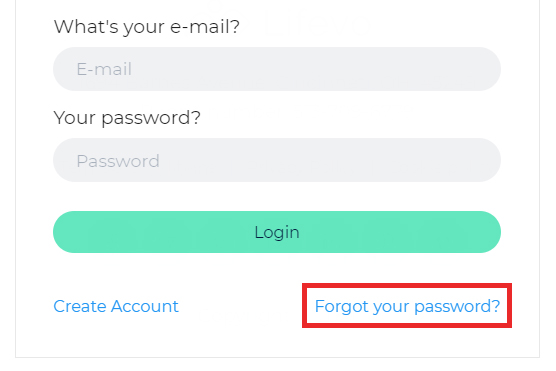
Type the email that corresponds to your account and click Send. An email will be sent to you with a link for setting a new password for your account. If you don’t see the email appearing in your Inbox, make sure to also check the spam folder, as it may have been accidentally caught by your email's spam filter. If this is the case, then make sure to identify this message as Not spam to avoid missing any future correspondence from your online school.
How can I change my password?
Changing the password can be done from the online school's log in form (you have to be logged out). Go to the login form and click on the Forgot your password? button that can be located right under the Login button.
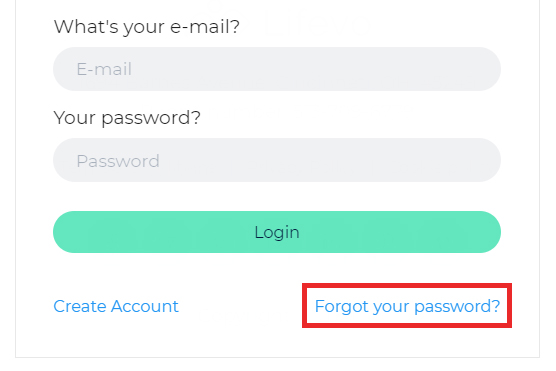
Insert the email of your account and click OK.
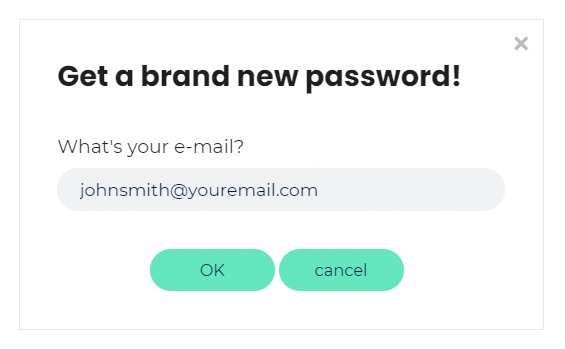
You will soon receive an email containing a link for resetting your password. If you don't receive this email after a few minutes, please check the spam folder of your email account as the reset email may have accidentally been held up by your spam filter.
How to send a private inbox message (DM) to another or staff member?
Click on the top bar Inbox button.
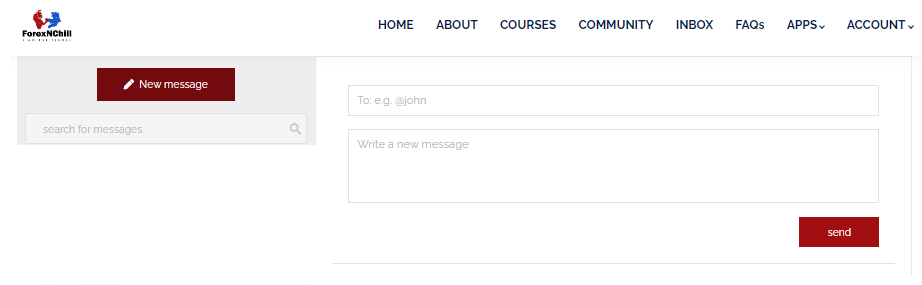
Then click on the New message button.
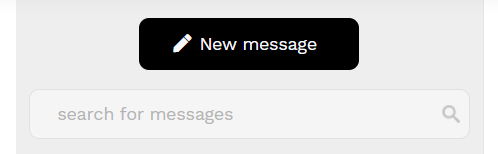
Select the individual you would like to send the message to (start typing @ and the name of the student. A list of suggested accounts will appear, and you can choose the person). Type out your message in the Write a new message box and click the send button.

Technology & Software
Is Internet Access Required?
Internet access is required since all of the course contents are online. We also recommend using a broadband internet connection, especially when you have to go through video content.
What Browsers are Supported?
We support the latest versions of all well-known browsers. For optimal studying experience we recommend using Mozilla Firefox or Google Chrome.
Recommended Technology
Just a broadband Internet connection and the latest version of your favorite browser.
Troubleshooting Video Performance
Our video player automatically tries to adjust the video quality to your internet speed, giving you the highest quality possible but in certain cases, for very slow connections, this might not be possible. If you’re experiencing excessive buffering during playback, it’s probably because your Internet connection cannot support continuous playback of the video. In this case try to reset your connection/internet router or, if possible, try accessing your online courses using a better internet connection.
You may also want to try one of the following: 1. Close extra browser tabs or other applications that may be using up your bandwidth. 2. Make sure you're using the latest version of your browser.
Can I take the courses on my iPhone/smartphone or iPad/tablet?
This online school is fully responsive in all kinds of electronic and mobile devices. Outdated devices may have limited functionality. For optimal experience you can use the mobile version of Google Chrome, if your device supports it.
Course & Subscription
Payment Information
ForexNChill Academy offers both free and paid course options.
If the course you want to enroll is free just click on Start for free button and you will have full access to the content. If the course you want to enroll is not free click on Enroll button (the course's prices should be visible, right next to enroll) and follow the checkout process. When you finish the course contents will unlock for you. All course materials may be accessed by clicking the Continue button of you enrolled course and scrolling down to view the lessons and resources. All live sessions may be found in LESSON 1 of your course. All sessions are recorded and uploaded within 24 hours of the live session.
What forms of payment do you accept?
All major credit cards are accepted as well as PayPal for certain courses. If you are experiencing issues with payment, please contact our support staff at support@forexnchillacademy.com. A support team member will respond within 24 business hours.
Can I sample a course or lesson before deciding to purchase a course?
ForexNChill Academy offers both free and paid content. We do not offer a free trial to our paid content at this time. All payments are final and are not refundable.
How may I request a refund?
All payments are final and are not refundable.
Can I take more than one course at a time?
Yes. You can take as many courses as you wish. Learners may only be enrolled in one subscription plan at any given time. There are bundled packages available. To change your subscription plan, visit the Account drop down menu and select Payment Information. From here, you may manage or change your subscription package. All pricing will be prorated and charged at the time of your subscription change.
How do I change my package?
Learners may only be enrolled in one course subscription plan at any given time. There are bundled course packages available. To change your subscription plan, visit the Account drop down menu and select Payment Information. From here, you may manage or change your subscription package. All pricing will be prorated and charged at the time of your subscription change.
How soon will I get access to my courses?
You will get access to your course(s) immediately after your make an online purchase (or when you have been manually enrolled by the instructor).
I purchased a course. How do I access it?
If you have already purchased a course you may access it by clicking the Courses button and scrolling down to view the courses available to you. Once you have located your course, click the Continue button on the course card. This will direct you to your intended course page. Scroll down to access all resources and contents available within your specific course. All live sessions will be posted in LESSON 1 of our courses. The link will be available for the specific date and time listed. Once the live session has ended, a recording will be posted within 24 hours.
How do I know that you have received my order?
Once your payment has been successfully processed, your course will be immediately accessible to you. You will receive a confirmation email to the email utilized to subscribe with an invoice attached. If the course hasn't unlocked despite your payment going through, then please contact support@forexnchillacademy.com and a member of our support staff will respond within 24 business hours.
Where is the invoice for the course I just bought?
You can find fully detailed invoices for all the courses you have purchased by choosing the Account dropdown and choosing Payment Information. A copy of your invoice is also sent via email upon the time of purchase.
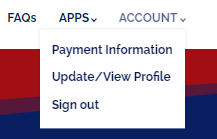
Does access to my paid courses expire?
In most cases, once you have enrolled to a course you will have access for lifetime. Courses with limited time access say so clearly in the course description. Course Subscription plans are charged monthly and access to all content will be revoked if the subscription is cancelled.
How do I cancel a course?
For cancelling a course enrollment please visit the Account drop down menu and select payment information. ForexNChill Academy does not provide refunds for any of our products or services.
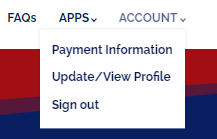
Accessing & Navigating Courses
Are there prerequisites for the courses or lessons?
In most cases there are no prerequisites and you can take any course you want independently. For certain courses that do have prerequisites, this will be clearly written in the course description. And you may also want to discuss this with the course instructor.
How long does it take to complete a course?
It depends on the course. Each course has different time requirements. Read the course's description or contact your instructor for more specific details. Every student will have the ability to work at their own pace.
How do I navigate inside a course?
Once you access a course, you will find a full table of contents at the left-hand side of the screen. You can browse through the sections and access the learning unit you would like to study. In most cases you would be better off when simply following the linear course order proposed by the course instructor. In the future you can always come back re-visit any learning unit you wish. Note that learning units that you have visited / completed are marked with a discrete check mark.
Do I have to be online at a specific time to take a course?
No, you can take your course whenever you want. The course remains online around the clock. All you need is internet access and one of the recommended supported browsers. Live sessions will be held at specific times, but all content is recorded and made available to students for playback within 24 business hours.
How do I access the live sessions and recorded content?
Live sessions will be held at specific times on a weekly basis. Please visit LESSON 1 of your course by locating your enrolled course card and choosing Continue. Once you access the full course description page, scroll down to locate the lessons of your course. All live sessions will be found in LESSON 1. If you miss a live session scroll down into the labeled sections of your course to locate recorded playback within 24 business hours. All recorded sessions are labeled by date, instructor, and topic.
How do I receive access to signals?
Access to trade ideas (signals) is available to Novice, Market Mastery, and Forex & Indices course subscribers. To access the Telegram signals channel, locate your course card by visiting the Courses tab and scroll down to your course. Once you locate your course card, click Continue. Your course description and lessons page will load, and you may scroll to the bottom to locate the signals access lesson. Follow the steps of the PDF. If you are unable to access the channel, please contact support via the Customer Support group of the Community Chat.
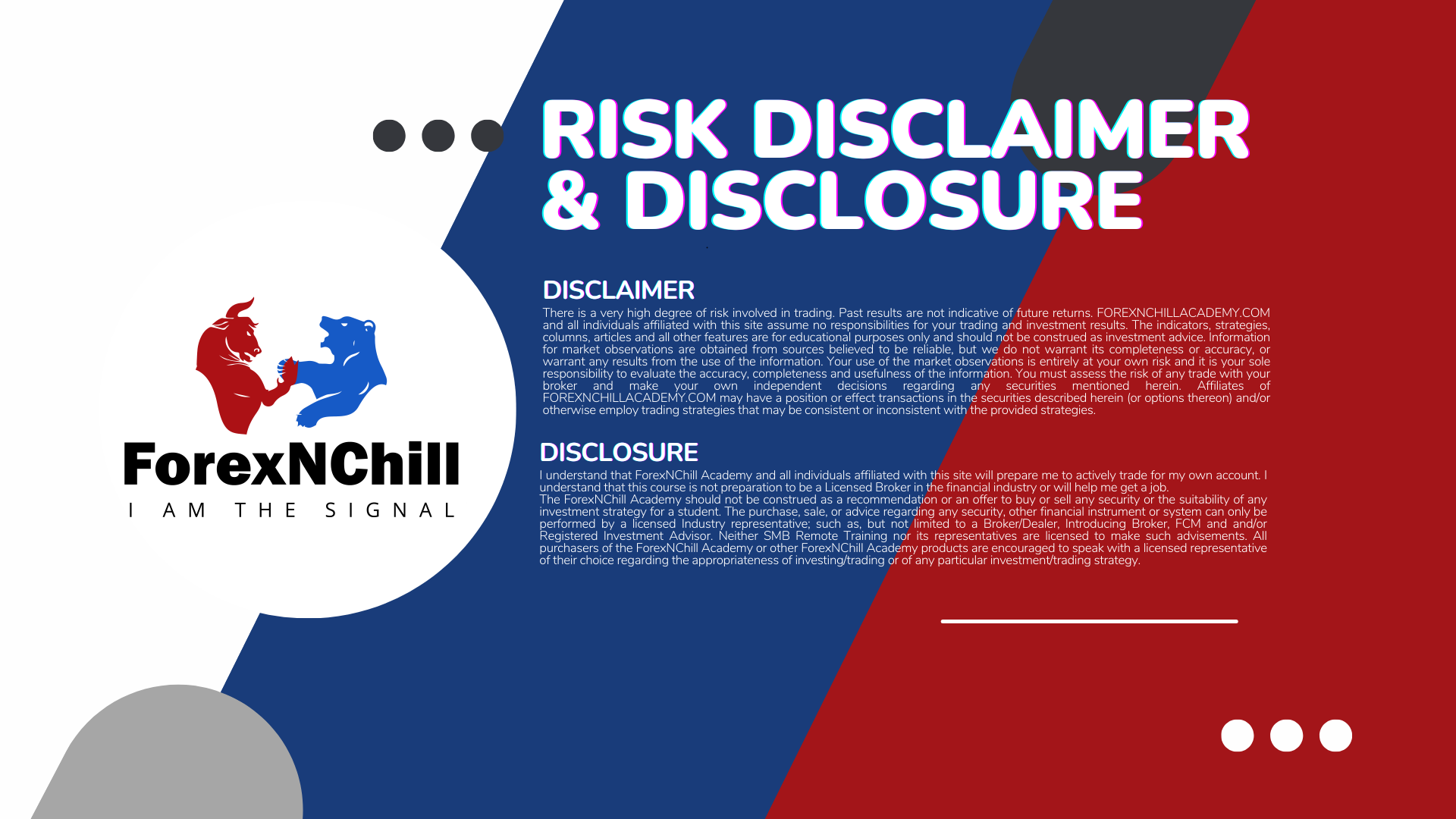
How do I receive access to the TradingView Smart Money Indicator (SMI)?
Access to SMI is available to Novice and Market Mastery course subscribers. To access the indicator, locate your course card by visiting the Courses tab and scroll down to your course. Once you locate your course card, click Continue. Your course description and lessons page will load, and you may scroll to the bottom to locate the SMI access lesson. Follow the steps of the PDF. Access is fulfilled within 72-hours of your request. If you are unable to access, please contact support via the Customer Support group of the Community Chat.
How do I download course content?
If you are enrolled to a course (paid or not) you will have access to the whole course contents. In most cases the contents are not available for download and you will need to be connected to the internet and access the contents through your browser. Certain material, like files for EAs, PDF files, or PPT presentations may be available for download.
How do I access a course that I have completed?
You can access your courses anytime simply by logging in to the platform and visiting the course page. The courses you have purchased appear always first in the school’s course catalog.

